When buying a new computer you must have all noticed that, on the “My computer” properties, there is a logo and technical support information of the vendor. On the left side of the system info, on the tab labeled “General”, there is the company’s logo. On the bottom there is a button called “Support information”. Clicking on it opens a new window with all the technical info about the vendor. Maybe a few phone numbers and addresses. These kind of information are called “OEM info” (Original Equipment Manufacturer). Have you ever wondered where is that info located? Have you ever wanted to do a similar thing on a pc you formated or assembled? Here is how…
It is rediculusly easy to do it. First of all, make sure you have a logo to display there. The optimum width/height are 150X35. You can make it bigger but Windows will trim it down. After that, you need to place this logo and an ini file – that actually contains information about the manufacturer – into the directory “C:WindowsSystem32“. The logo file must be called “oemlogo.bmp“. It must be in the Bitmap format. The ini file must be called “oeminfo.ini“. Here is a sample ini that you can modify to suit your needs.
[Version]
Microsoft Windows XP SP3
WinVer=5.01
[General]
Manufacturer=Stratos.me
Model=""
[Support Information]
Line1="Stratos.me"
Line2="Techincal and other support :)"
Line3="More info at: http://www.stratos.me"
Let’s take a detailed look at the three blocks above:
- The “Version” block keeps information about what Windows is installed.
- The “General” block has the manufacturer’s name and the model number/name of the product.
- The “Support information” is a actually free text, divided in lines as illustrated above. For each line you add a new Line argument followed by the line number. Then you enter some text.
Below, you can see how the current ini file is rendered on a Windows XP machine.
As you can see, there is my logo! Also, you can see the popup window when clicking on “Support Information”. Pretty easy and nifty huh?
So, what are you waiting for? Write your own OEM info and put them on your system! As always, for any problems please leave a comment!
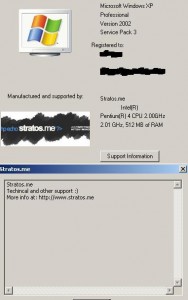
Very cool!! I’ve never come across a tutorial for doing this before. I guess when you build your own computers, it’s cool to brand it with your own information.
Yah… Especially when many people i know need a format… 😉 thx for dropping by!
Lol! I didn’t think it was THAT simple!
I thought it was something in the registry,
but thats even simple! 😛
Wow, I never knew it this way, but I used some tweaking software [don’t remember the name] to achieve the same. You have disclosed a very simple and cool trick 🙂
I’ve never noticed anything like this. But that’s awesome – the tutorial is so simple!